Ledgible fully supports Coinbase Pro for tax reporting. With our tools, crypto traders can quickly generate tax forms to submit to tax authorities like the IRS.
If you're a Coinbase Pro user looking to file your crypto taxes, look no further than this Coinbase Pro tax guide.
Understanding Coinbase Pro
Coinbase Pro is Coinbase's professional-focused platform for experienced and active crypto traders. Originally Coinbase Pro was called GDAX, but after a rebranding in 2018, it's now known as Coinbase Pro.
Generally speaking, users of Coinbase Pro are going to have a wider range of options to buy and sell cryptocurrencies, including more complicated order types like limit, stop, and market orders. If you're an existing user, you likely already know this, but Coinbase Pro offers up some of the lowest fees possible in the US and European markets for the cryptocurrency ecosystem. This makes it a preferable solution for active crypto traders.
Do Crypto Traders have to Pay Taxes for Trades?
Put simply, yes. However, there might be good news. In many scenarios, you can actually use cryptocurrency to minimize your tax burden, like by using a strategy known as tax loss harvesting. First, you're going to need to understand a full view of your Coinbase Pro trades, however.
You're generally going to have two types of events that the IRS is concerned about on Coinbase:
Capital gains events: These are going to be events where you have bought and sold an asset, incurring a gain over that time as the price as fluctuated. Conversely, you can also incur a capital loss. Capital losses are significant because they directly reduce your tax burden come filing time.
Income events: In the cryptocurrency ecosystem, there are various ways that you can earn cryptocurrency as a type of income. These can be events like rewards, airdrops, and others. Generally speaking, however, income events in crypto are going to account for a far smaller percentage of overall gains compared to capital gains events.
Does Coinbase tell the IRS about my trades?
Potentially. Coinbase is generally going to send you a 1099-MISC and will report to the IRS if you have earned more than $600 in rewards or fees from Coinbase Earn, Staking, or USDC rewards and you're based in the US. Taking care of paying taxes on your crypto earnings is the best way to ensure the IRS doesn't end up auditing you – which is important as the IRS is ramping up its cryptocurrency investigation division.
On the note of the 1099-MISC that Coinbase Pro sends you - there's a chance it isn't accurate. This is due to Coinbase only considering trades and assets on their own platform. If you acquired crypto on another platform and transferred it into Coinbase, then you're going to need a transaction matching tool/software to help you ensure that your cost-basis and capital gains calculation is correct (like Ledgible). This leads us to the next point - tracking Coinbase Pro taxes.
Can Coinbase calculate my taxes for me?
Due to the inability for Coinbase to have accurate insight into any of your non Coinbase Pro trading activity, Coinbase likely isn't going to be able to provide you with accurate crypto tax documentation. What this means for you, the crypto trader, is that you'll likely end up paying more in taxes than you need to as the cost-basis for your assets will be wrong (resulting in inaccurate gain/loss calculation).
If you want a complete picture of your cryptocurrency tax situation, you're going to want to use a tool like Ledgible to track your crypto trades and tax burden. For consumers and tax professionals, Ledgible is completely free to use throughout the year. This means you can use Ledgible for tax planning purposes in order to minimize your tax burden while making active trades. Ledgible is the only professional and consumer platform that's independently SOC 1 & 2 audited to ensure proper security, and since Ledgible runs its own on-chain nodes, its one of the only platforms that can provide accurate cost-basis calculations for active traders. You can learn more here.
How to File Coinbase Pro Taxes
Here is a step by step guide of how to file Coinbase Pro taxes with Ledgible. You can also find more on our support hub, here.
Step-By-Step Instructions
- From your Ledgible Tax account, select the Exchanges tab.

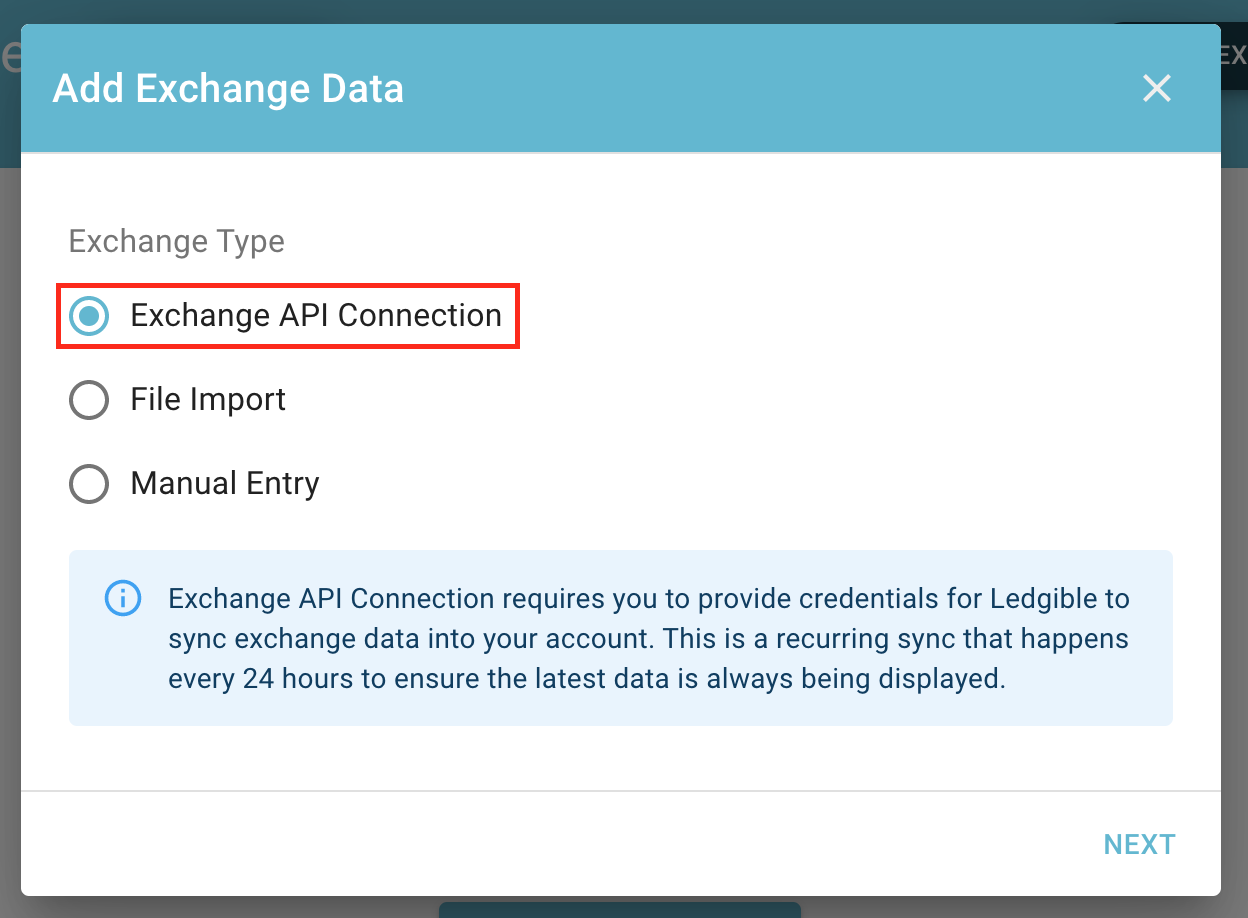
- Select the Add Exchange Data button in the top right.
Note: If you have not added any exchanges yet, you can also click the Add Exchange Data button shown under Plug Into Your First Exchange in the center towards the bottom of the screen, as shown in the screenshot below. Both buttons will take you to the next screen. If you have added at least one exchange already, the list of linked exchanges will be shown instead.
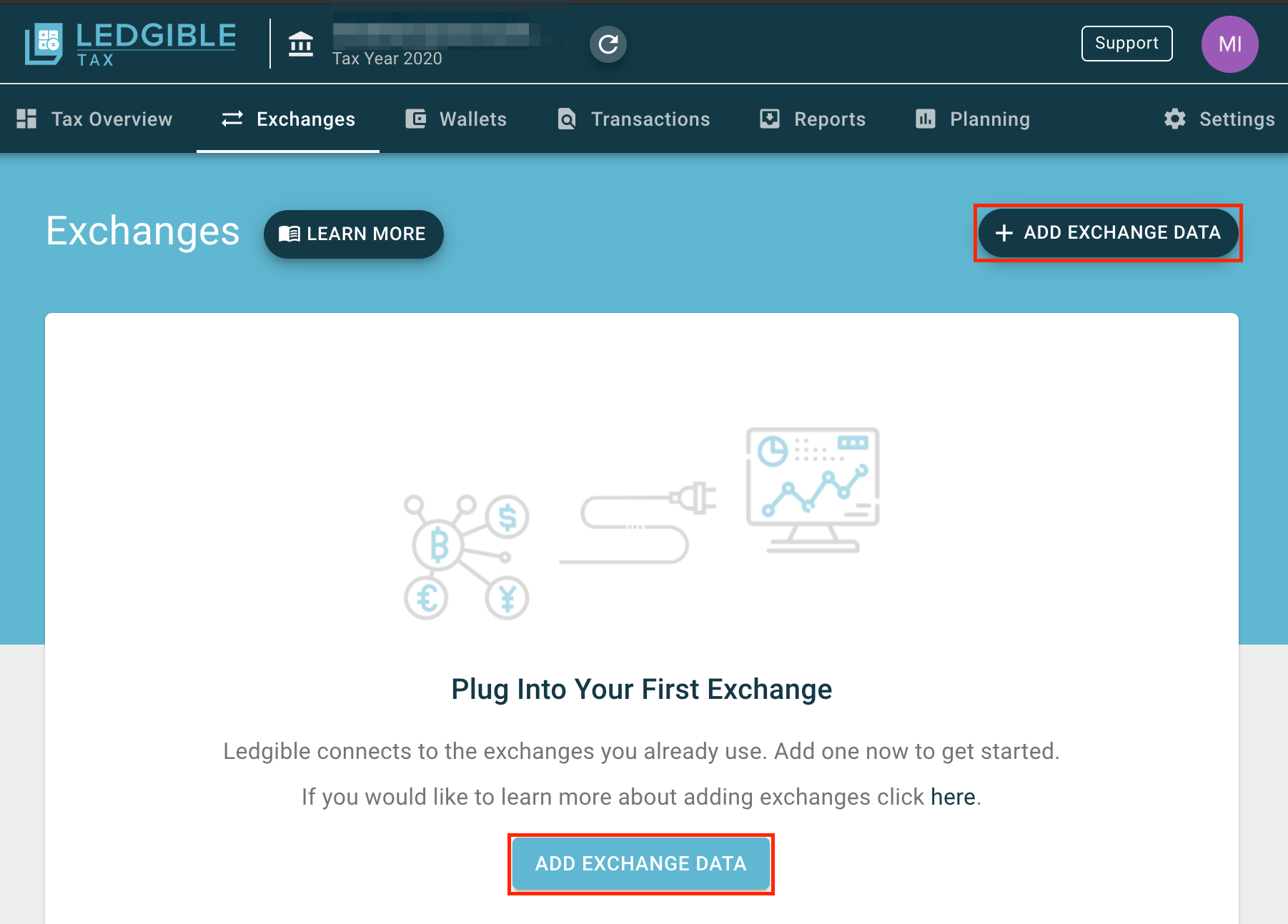
- Under Exchange Type, choose the radio button (circle) for Exchange API Connection. Select the Next button.
Note: The Exchange API Connection option for Coinbase Pro does not require your credentials. You will be provided with instructions on obtaining an API key and other unique data to sync to your Coinbase Pro account securely without providing your account credentials. - From the Select Exchange drop down menu, choose Coinbase Pro.
Note: If you have an account on Coinbase, you will need to add that account separately. Transactions on Coinbase and Coinbase Pro are not synced and are viewed as separate exchange accounts. - You will see fields for a Passphrase, API Key, and Secret. Select the down arrow to the right of API Instructions to expand the steps to obtain these items.

- In a separate browser tab or window, go to the Coinbase Pro website at https://pro.coinbase.com/. If you are not signed in, select the Sign In option from the top right and access your account using your Coinbase Pro credentials and two factor authentication, if enabled.
Select the menu button on the top right and then the API option.
Note: It is recommended that you navigate to the Coinbase Pro website from a browser. The API menu option in the Coinbase Pro app on your mobile device redirects to the Coinbase Pro website. - Select the New API Key button to the right of the My API Keys heading.
- Select which Portfolio you want to allow Ledgible to read the transactions from. If you have more than one portfolio that you want Ledgible to sync with, you will need to create an API key for each Portfolio.
- Under API key nickname, give the API key a unique name that will help you remember that it is for Ledgible and the selected portfolio.
- Under Permissions, select the box to the left of View to add a check mark next to it. Only select View; do not select Transfer or Trade.
- Copy the contents of the Passphrase field in Coinbase Pro and paste it into the Passphrase field on the Add Exchange Data screen in your open Ledgible browser window or tab.
Note: The Passphrase will not be shown again so be sure to copy it from this screen. If you move to the next screen without saving it you will need to start the process over in Coinbase Pro. - Go back to your Coinbase Pro browser window or tab and click the Create API Key button at the bottom. The IP Whitelist field should be left blank.
- Optional: Enter your 2-step verification code from your mobile device, if enabled, then select the Add An API Key button.
- Copy the API Secret by selecting the copy icon (one square over another square) to the right of the API Secret text. Enter this in the Secret field in your Ledgible browser tab or window. You may also want to save this in a secure location in case you need it again. It will not be shown again in Coinbase Pro or Ledgible. Select the Done button to proceed.
Note: Make sure you paste the API Secret into the Secret field in Ledgible, which is the bottom field. The API Key is the middle field and you will obtain the API Key in the next step.
- In your Coinbase Pro browser window or tab, select the text containing lowercase letters and numbers shown underneath your portfolio name to copy it. The text will briefly flash Copied to clipboard. Paste this into the API Key field in your Ledgible Tax browser window or tab.
Note: Make sure you paste the API Key into the correct field in Ledgible. It should go in the middle field, while the API Secret from the previous step should go into the bottom field named Secret.
- You are done with Coinbase Pro for this procedure and can close your Coinbase Pro browser window or tab. Return to your Ledgible browser window or tab and select the Next button.
- Give this exchange connection a name; we recommend you use something to indicate that it is for Coinbase Pro and the selected Portfolio in Coinbase Pro. Select Create to complete the exchange connection setup.
- You will receive confirmation that the exchange connection has been created. Select Close to close the window or View Exchange to open your new Coinbase Pro exchange connection.
Troubleshooting
- If Ledgible displays an error that your credentials are invalid, please check that you have entered the API Key and Secret in the correct fields. You obtain the API Secret prior to the API Key but it goes in the last text field while the API Key goes in the middle text field.
- More troubleshooting steps coming soon.





